RabbitMQ is a powerful Message Queue implementing AMQP (wire-level protocol and semantic framework for high performance enterprise messaging). This is great for those of you who like buzzwords, but here’s the simple explanation for the rest of us:
RabbitMQ is a software service which you typically run on many servers, either in a local Lan, and/or across the Internet. The services all connect with each other in a very fault tolerant(1) manner, and allow you to transmit messages between those servers very quickly. A producer of messages inserts messages into one or more queues. A consumer of messages subscribes(2) to one or more queues. A software can be a producer, or consumer, or both a consumer and a producer of messages. This can be used to facilitate communications between many servers, on many topics, with any possible combination of routing and subscriptions, and access control. For really non-techie managers: Imagine it like a series of tubes in a house, with water containers on the roof being the producers, and taps all around the house being the consumers 🙂
(1) By “Fault Tolerant” I mean nodes can fail, then maybe come back up, but the rest of the nodes that are still up will keep running and transmitting messages with each other. In addition, when the fallen nodes come back up, any messages they stored on disk will be reloaded and retransmitted. Nothing is lost.
(2) The manner in which consumers subscribe to queues and exchanges is quite complex at first look, but fear not, some reading and then experimenting will fix it for you. Hopefully thanks to this guide, you will have a working, solid set of servers to start experimenting with.
Update: Found this awesome Slide Show about Interop with RabbitMQ. It explains the advantages of using AMQP and RabbitMQ, and I strongly recommend you check it out.
Assumptions for this guide
The first assumption is that you have 3 servers, two are on a local lan, while the third is in another data center, and not only is it on another completely different IP network, it even has another domain name!
Here are the server names we’ll use for this guide:
ren.AcmeNetwork.com on 192.168.1.101 stimpy.AcmeNetwork.com on 192.168.1.102 dynamite.WildCoyote.com on 10.0.0.150
The second assumption is that you are running under Ubuntu 9.10 Server, and your boxes are connected to the internet so that they can fetch the rabbitmq-server packages (and related packages).
Step 1 – Setting up RabbitMQ
Fortunately, RabbitMQ have released packages for most popular operating systems. The OS of choice for me is Ubuntu 9.10 Server, however I’m pretty sure you can adapt this easily to any other operating system. Ubuntu’s repository currently contains an older version of RabbitMQ 1.6.0, but we want the latest and greatest. So here’s how we do it:
root@ren:/root# wget http://www.rabbitmq.com/releases/rabbitmq-server/v1.7.2/rabbitmq-server_1.7.2-1_all.deb
root@ren:/root# dpkg -i rabbitmq-server_1.7.2-1_all.deb
Well, that was easy, wasn’t it?
If Ubuntu or Debian complain that some dependencies were missing, just issue an apt-get -f install to correct the issue. The dependencies will be satisfied, and the RabbitMQ installation will complete successfully.
You will notice Ubuntu will install quite a few erlang related packages (RabbitMQ is written in Erlang, which is a great thing). When apt-get is done, your RabbitMQ server will already be installed and running, and this is where people usually start scratching their heads and start to google their way around. The guides on the RabbitMQ site, while technically correct, lack in the “Teach by example” area.
And before you continue! Some best practices and preparations:
1) First, Let’s change the default guest password (“guest”) to something else (the part in bold is what you type):
root@ren:/root# rabbitmqctl change_password guest 123456 Changing password for user "guest" ... ...done.
# Start RabbitMQ shortstop names definition 192.168.1.101 ren ren.acmenetwork.com 192.168.1.102 stimpy stimpy.acmenetwork.com 10.0.0.150 dynamite dynamite.wildcoyote.com # End RabbitMQ shortstop names definition
root@ren:/root# cat /var/lib/rabbitmq/.erlang.cookie
EOKOWXQREETZSHFNTPEY
root@stimpy:/root# service rabbitmq-server stop
Stopping rabbitmq-server: rabbitmq-server.
root@stimpy:/root# echo -n EOKOWXQREETZSHFNTPEY > /var/lib/rabbitmq/.erlang.cookie
root@stimpy:/root# service rabbitmq-server start
root@stimpy:/root# service rabbitmq-server stop
Stopping rabbitmq-server: rabbitmq-server.
root@stimpy:/root# echo -n EOKOWXQREETZSHFNTPEY > /var/lib/rabbitmq/.erlang.cookie
root@stimpy:/root# service rabbitmq-server start
Awesome! now our servers all share the same cookie, and we can continue with the setup.
Step 2 – Creating the cluster
Let the magic begin – There are two ways to create the cluster. The first way is to define the nodes in a configuration file. The second way is to use the command line utility rabbitmqctl to create the cluster. We will use the second method, because it uses some commands which I think are important for the understanding of the way RabbitMQ works behind the scenes.
The process is simple, and involves the following steps:
- Stop the MQ Application, without stopping the rabbitmq management process
- “Reset” the state of the management process
- Change the guest password again (since “Reset” will reset the guest password, thank you Manu08 for tipping me on that!)
- Ask the management process to discover the new node(s)
- Restart the MQ application
And this is how it’s done in the command line:
root@stimpy:/root# rabbitmqctl stop_app Stopping node rabbit@stimpy ... ...done. root@stimpy:/root# rabbitmqctl reset Resetting node rabbit@stimpy ... ...done. root@stimpy:/root# rabbitmqctl change_password guest 123456 Changing password for user "guest" ... ...done. root@stimpy:/root# rabbitmqctl cluster rabbit@ren Clustering node rabbit@stimpy with [rabbit@ren] ... ...done. root@stimpy:/root# rabbitmqctl start_app Starting node rabbit@stimpy ... ...done.
root@dynamite:/root# rabbitmqctl stop_app
Stopping node rabbit@dynamite ...
...done.
root@dynamite:/root# rabbitmqctl reset
Resetting node rabbit@dynamite ...
...done.
root@dynamite:/root# rabbitmqctl change_password guest 123456
Changing password for user "guest" ...
...done.
root@dynamite:/root# rabbitmqctl cluster rabbit@ren
Clustering node rabbit@dynamite with [rabbit@ren] ...
...done.
root@dynamite:/root# rabbitmqctl start_app
Starting node rabbit@dynamite ...
...done.
Step 3 – Enabling Plugins
- Install some additional software which the compiler will need later (such as Mercurial, Zip, Unzip and Subversion)
- Obtain the plugin sources via Mercurial
- Get them compiled (the scripts in here use zip and subversion for example)
- Once compiled, create symbolic links into the plugins directory
- Ask rabbitmq to activate all the plugins it finds in the plugins directory
- restart rabbitmq
And here’s the actual walkthrough. First let’s install the dependencies:
root@ren:/root# apt-get install mercurial zip unzip subversion erlang-dev erlang-src erlang-tools erlang-nox
Next we’ll go into the rabbitmq lib directory, and get the plugin sources from the Mercurial repository:
root@ren:/root# cd /usr/lib/rabbitmq/lib/ root@ren:/usr/lib/rabbitmq/lib# hg clone http://hg.rabbitmq.com/rabbitmq-public-umbrella destination directory: rabbitmq-public-umbrella requesting all changes adding changesets ... ... 12 files updated, 0 files merged, 0 files removed, 0 files unresolved root@ren:/usr/lib/rabbitmq/lib# cd rabbitmq-public-umbrella/ root@ren:/usr/lib/rabbitmq/lib/rabbitmq-public-umbrella# make co root@ren:/usr/lib/rabbitmq/lib/rabbitmq-public-umbrella# make
cd ../rabbitmq_server-1.7.2 # Yes, the plugins directory isn't even created for us # initially. We'll just make it now: mkdir plugins cd plugins ln -s ../../rabbitmq-public-umbrella/erlang-rfc4627 ln -s ../../rabbitmq-public-umbrella/rabbitmq-jsonrpc ln -s ../../rabbitmq-public-umbrella/rabbitmq-jsonrpc-channel ln -s ../../rabbitmq-public-umbrella/rabbitmq-mochiweb ln -s ../../rabbitmq-public-umbrella/rabbitmq-mochiweb/deps/mochiweb
Now we should tell rabbitmq to activate those plugins:
rabbitmq-activate-plugins
Now restart rabbitmq-server and you’re done:
service rabbitmq-server restart
Congratulations!
Let’s go over what we’ve done quickly:
- Downloaded and installed RabbitMQ Server 1.7.2
- Made it a bit more secure, and also configured short hostnames for all of our cluster nodes
- Connected all of our rabbits together into a cluster
- Downloaded & Compiled the provided umbrella plugins
- Activated some plugins
If everything went smooth, you should be able to start playing with queues, exchanges, etc. I hope you are excited as I was, when you send your first messages onto the queue and start receiving them on the other side of your network.
I would love to hear your feedback and corrections on this guide.
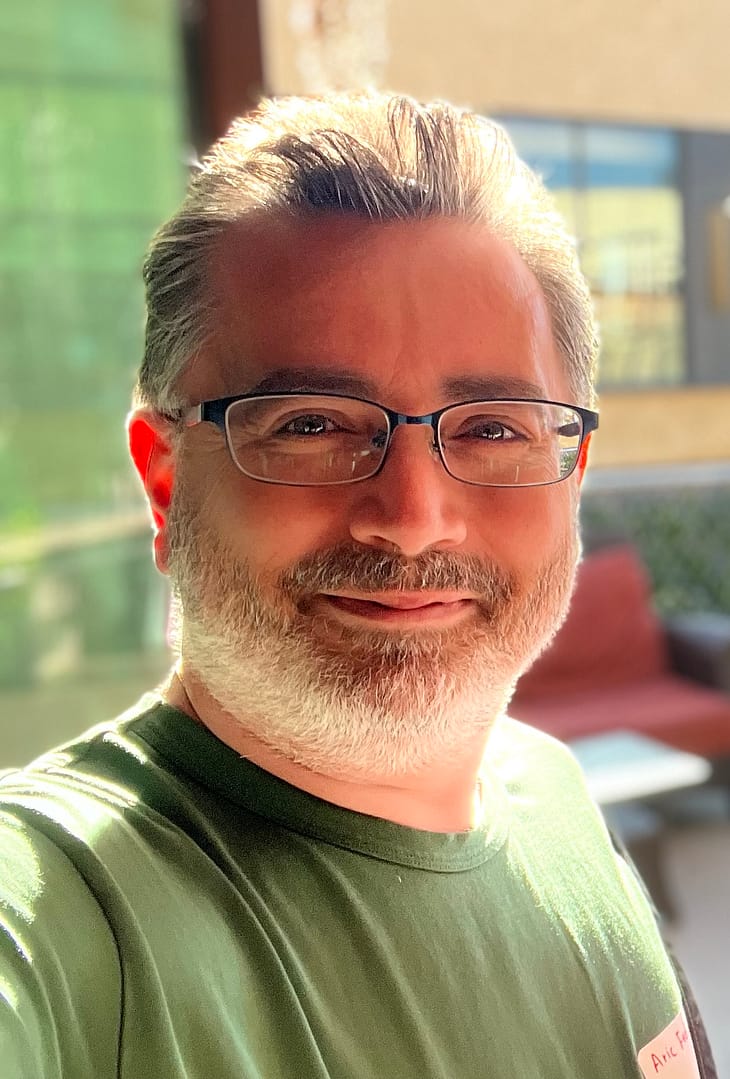
23 responses to “RabbitMQ for Beginners”
[…] RabbitMQ for Beginners | Skaag's Blogodump A good tutorial about RabbitMQ for beginners. (tags: RabbitMQ ubuntu) […]
Hey, I got the plugins to load up, but I’m having trouble getting the mochieweb plugin to use the docroot i want it to. any advice?
Thanks for the great post! This was just what I was looking for. There really isn’t a lot of docs out there with this amount of detail. It would be awesome if you could share a follow up post and actually show how to construct some queues, exchanges, etc.
Shane: No problem, I will soon post some code samples on how to produce and consume messages in RabbitMQ.
Ben: Unfortunately I have not really tried the Mochiweb plugin, so I have zero knowledge on that subject. I suggest you give the #RabbitMQ IRC channel on freenode.net a try 😀
This is a nice post!
But “however they don’t tell you where the plugin directory is located” <- in fact, the way to install plugins has mention here: http://www.rabbitmq.com/admin-guide.html#installing-plugins, and we can and should install by copy .ez erlang archive to the plugins directory.
And "(ie, the directory that the ebin directory resides within).", so using the packages manager (i.e dpkg -L rabbitmq-server ) will tell you where is ebin 🙂
ps: i just discovery after follow you guide 🙂
Thank you, Heu. Perhaps they have updated the guide. I wrote this post a while ago! 🙂
(And I wrote it while doing what I wrote in the post, which was the simplest for me).
Update for RabbitMQ 1.8.1 – One of the plugins has moved to GIT instead of Mercurial, and one other plugin now requires xsltproc. For in “Step 3 – Enabling some plugins”, make sure to install the following packages:
apt-get install xsltproc git-core
Thanks dude, really helpful post..
looking forward for your follow up posts.. 🙂
may be some code demonstrating constructing queues, produce-consumer example..
Plugin activation step “rabbitmq-activate-plugins” is no longer necessary as explained at http://www.rabbitmq.com/admin-guide.html
Just restart rabbitmq-server. Tested with rabbitmq-2.1.0.
Thank you Kenji, that’s great news! 🙂
[…] RabbitMQ can be downloaded and installed from http://www.rabbitmq.com/download.html. It has an interesting tagline “RabbitMQ – Messaging that just works”, and the website says that “you can have RabbitMQ up and running within two minutes of completing your download”. Setting up RabbitMQ is described well in http://www.skaag.net/2010/03/12/rabbitmq-for-beginners/. […]
Thank you Skaag. Very few sites out there explain a topic in such a nice step-by-step fashion that a beginner can pick up and get confident on the topic. Please do include the examples here. That would make this complete.
Thank you Kenji for the updated info.
Hi Skaag!
I want to ask about here
> When RabbitMQ was first started, it generated a “cookie” automatically into a file
does it mean every time RabbitMQ-server starts? or the really first time RabbitMQ-server starts after installation?
thanx
pgal
It creates that cookie once if it is missing. After that your cookie will always remain the same, until you either change it or erase the file and a new one will be generated.
And by the way, it’s a good idea to make sure your cookie is secret!
[…] hiding under a rock (apparantly I have), because it wasn’t until this week I actually found a blogpost that could adequately explain to me what it is and what it’s good […]
I’m a beginner, and know nothing: do I want those plugins? (In fact, how can I check that it’s doing something?)
Greate post.
I’m running RabbitMQ on SliTaz and the cookie located at ~rabbitmq/.erlang.cookie
So It took me a while to find out where is the cookie 😀
Cheers.
One issue above is that you advise the user to change the guest password. Then right before you setup the cluster, you call rabbitmqctl reset, which will reset the guest password again. Would you please add a note that this is the case.
You’re right – an oversight on my part. I will fix the guide. Thank you for spotting that 🙂
hey skaag, can u also post a step by step guide to do the same on ec2..as many of dem are having issues on the same
I do not like using EC2 as I find their services are over-priced and under-powered. I seriously see no reason for anyone to use EC2 other than for “spike computing” (say you need 500 servers for 2 hours, to perform an extremely large computation). But that’s off-topic.
But to answer your question: I can not justify a budget to setup multiple instances on EC2 for a RabbitMQ Cluster, just to create a guide for others to follow. If Amazon decided to donate instances to people who wrote guides, I wouldn’t mind investing my time to install the software on those instances, test it to make sure it all works perfectly, then write an installation guide. I could even write a script to automate the whole thing (You give it instance addresses, and it would just go ahead and setup a RabbitMQ Cluster on those instances).
Can you tell me how cluster works in RabbitMQ ?
I have 1 master and 2 slaves in cluster, but only the master is processing queues and highly loaded and slaves stay idle all the time.
When I try to do the rabbitmqctl cluster rabbit@pi1
I get
Clustering node rabbit@raspberrypi with [rabbit@pi1] …
Error: {no_running_cluster_nodes,[rabbit@pi1],[rabbit@pi1]}
The rabbitmq server is running on the @pi1 server.
Im not sure what the problem is